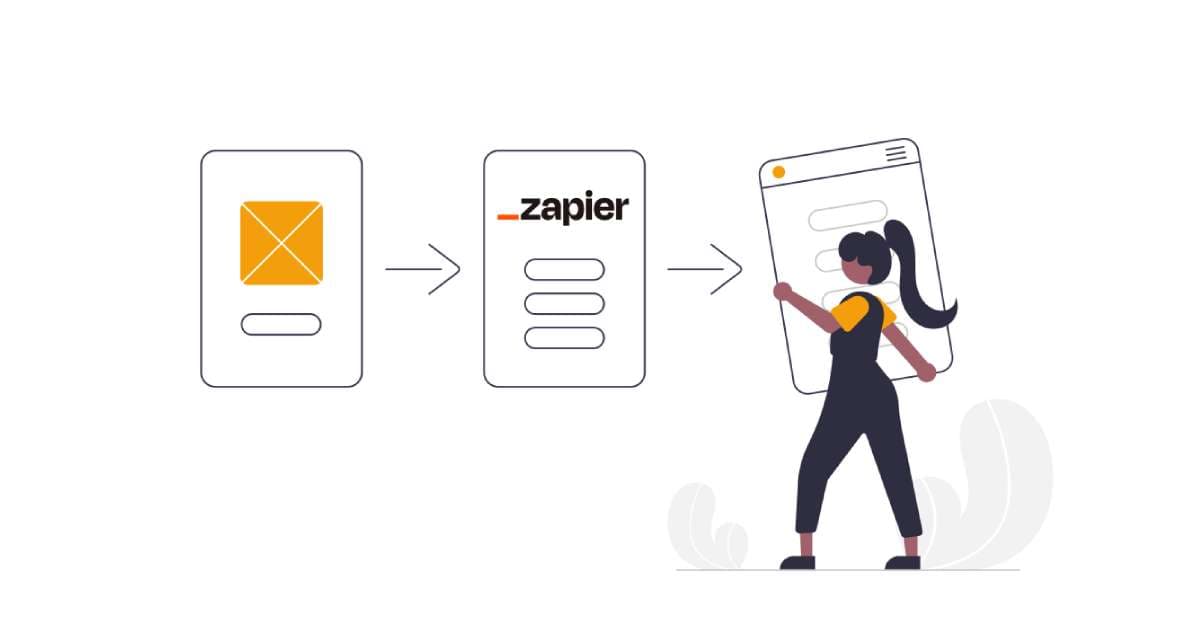
How to monetize your AI tools via Zapier
Are you looking to monetize your FoxyApps portal?
In this tutorial, we'll walk you through the process of setting up a payment system using the native Zapier integration. This powerful feature allows you to connect your preferred payment provider with FoxyApps, giving you the flexibility to choose the best option for your business.
Step 1: Activate Zapier integration
- Log in to your FoxyApps account.
- Navigate to my Portals.
- Find the Zapier integration option and click the "Activate" button.
Step 2: Choose a Zapier template
FoxyApps offers several pre-made Zapier templates to streamline the setup process.

For this tutorial, we'll use the template that creates a new FoxyApps portal user when a new Stripe subscription is created.
- Browse the available templates.
- Select the "New Stripe Subscription Customer" template.

Step 3: Configure Stripe trigger
- In Zapier, you'll see a new trigger called "New Subscription" by Stripe.
- Connect your Stripe account if you haven't already.
- Click "Continue" to proceed.
- Review the test subscription data and click "Continue with selected record."
Step 4: Set up FoxyApps action
- For the action step, you'll see "FoxyApps" as the app.
- Connect your FoxyApps account using your API key (found your account settings).
- Click "Continue" to proceed to the configuration.

Step 5: Configure FoxyApps user creation
- Map the user email to the Stripe customer email.
- Map the username to the Stripe customer name.
- Set the number of usage credits (e.g., 200) for AI tool access.
- Choose whether credits are renewable (subscription) or one-time.
- Set the purchase value for tracking purposes.
- Select the target portal where new users will be added.
Step 6: Test and publish
- Click "Test" to ensure the integration works correctly (you can skip the actual user creation during testing).
- If everything looks good, click "Publish" to activate the Zap.
That's it! You've successfully connected Stripe with FoxyApps using Zapier.
Now, whenever someone subscribes to your Stripe plan, a new user account will automatically be created in your FoxyApps portal.
To manage your portal users, simply go to the "Manage Portal Users" section in your FoxyApps dashboard.

Here, you'll find all the accounts created through this integration.
By leveraging this native Zapier integration, you can easily monetize your FoxyApps portal while maintaining full control over your payment provider and subscription model. This flexibility allows you to tailor your monetization strategy to best suit your business needs and provide a seamless experience for your customers.
