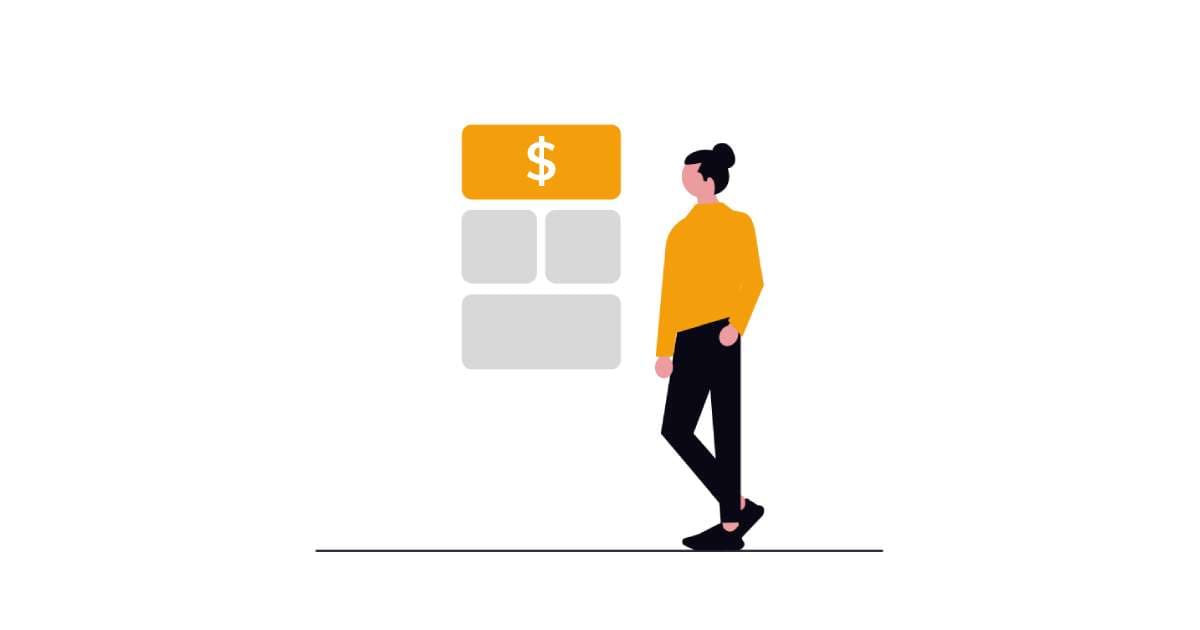
How to monetize a single AI tool
By Ivan
This tutorial shows you how to easily set up a payment system for your app, giving users access after they've made a payment.
Creating and monetizing AI tools has never been easier, thanks to FoxyApps and Stripe no-code platforms. Let's set it up.
Step 1: Access the FoxyApps Builder

- Open your AI tool in the FoxyApps builder.
- In the builder, go to the "Integrations" section.
- Enable "Collect payments with Stripe".
Step 2: Create a Stripe Payment Link
- Open your Stripe dashboard in a new tab.
- Navigate to the "Payment Links" section.
- Click on "New Link" to create a new payment link.
Step 3: Configure Your Payment Link

-
Specify the product you want to sell:
- You can choose between a subscription or a one-time payment.
- Select the appropriate option for your use case.
-
Configure the post-payment settings:
- Go to the "After Payment" tab.
- Uncheck "Show confirmation page".
- In the URL field, paste the following FoxyApps URL:
https://www.foxyapps.com/stripe-confirmation
-
Click "Create Link" to generate your Stripe payment link.
Step 4: Add the Payment Link to Your FoxyApps Tool
- Copy the newly created Stripe payment link.
- Return to the FoxyApps builder.
- Paste the Stripe payment link into the designated field in the "Collect payments with Stripe" section.
Step 5: Set Usage Limits (Optional)

- In the same section, you can specify how many times users can access your tool after payment:
- Leave the field blank or enter "0" for unlimited usage.
- Enter a specific number (e.g., "10") to limit the number of uses.
- Click "Save & Publish" your app in the FoxyApps builder.
How It Works
Now, when someone wants to use your AI tool:
- They will first be directed to the Stripe payment link.
- After completing the payment, they will be automatically redirected back to your tool.
- The user will gain access to use the tool based on the usage limits you've set.
By following these steps, you've successfully monetized your AI tool using FoxyApps and Stripe integration.
